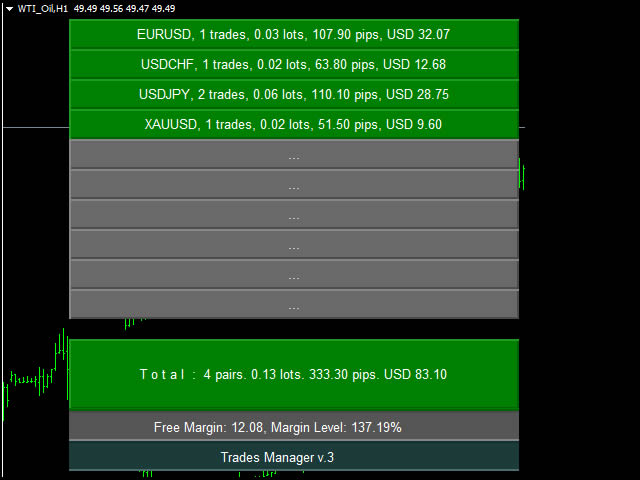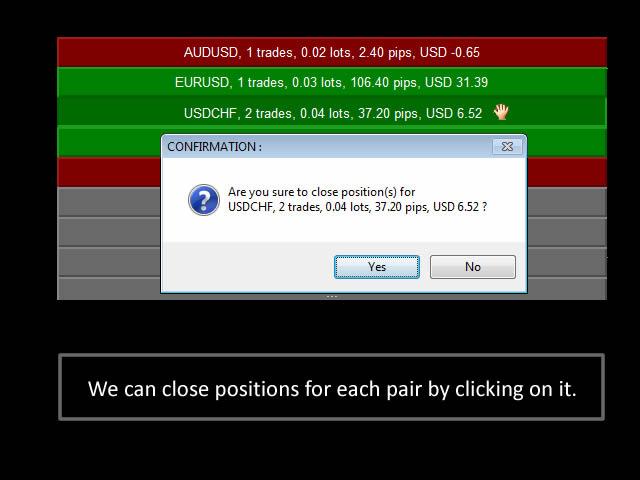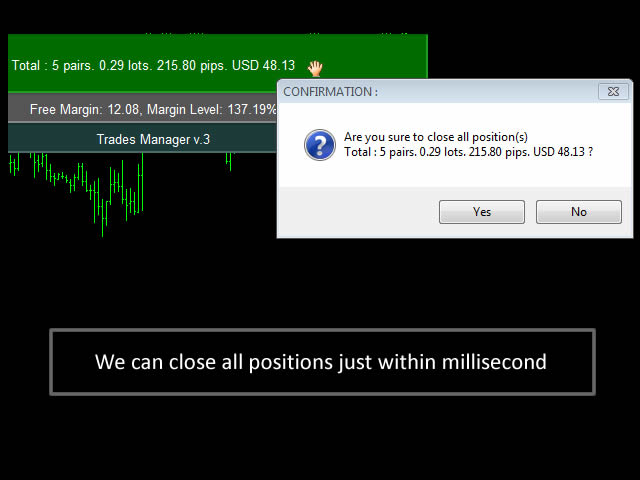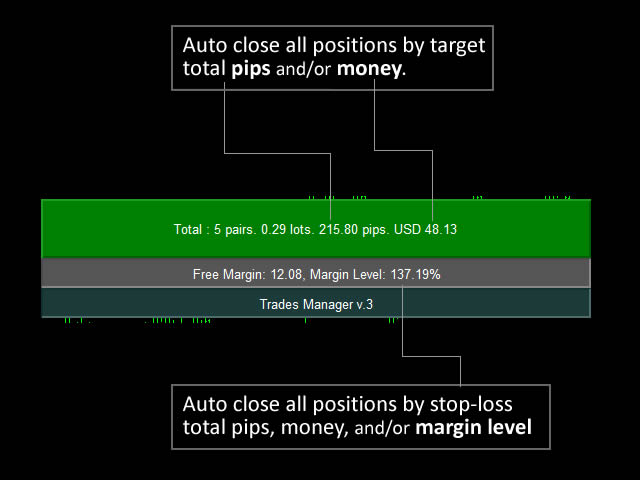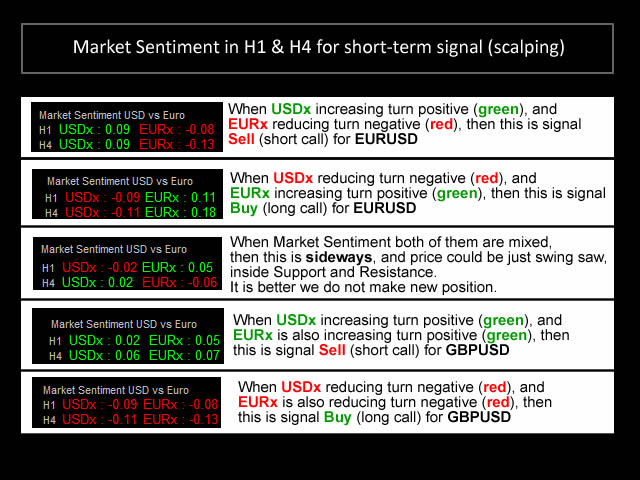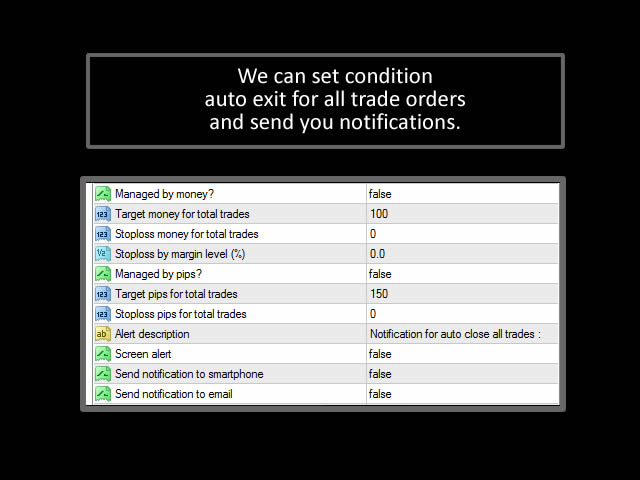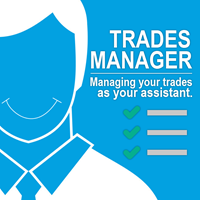
What Trades Manager can do for your trades .
- Collect all order positions into one chart (pict. 1).
- All orders will be grouped by pair symbol , sum of order positions, lots, running pips, and profit/losses.
- All orders will be summarized and displayed at the bottom of the panel.
- You can set target profit, stop loss and placing stop-profit automatically to each order (pict. 4).
- From one chart, it will be easier to monitor and manage all orders without moving to another chart.
- The green color is surplus (profit), and red is minus (floating) (pict. 2).
- You can manually close order quickly , just by pressing the button for each pair, or to total orders (pict. 3).
- You can also set close all orders automatically by options:
- Reaching Total target , based on total pips or total money.
- Reaching Total stop loss , based on total pips, total money, or margin level (%).
- Send notification (screen, smartphone, and email).
Input Parameters
- Unlike other EAs , Trades Manager does not require tick price on the chart to work.
- You can trade with more convenience because you can use substitution technique to all pairs.
- Everything will be done in milliseconds (in normal internet connection).
- Market Sentiment can be seen also in the chart.
- How to use Trades Manager
-- Run the Trades Manager EA into 1 chart that is not being used for trading.
-- Set the options as you wish how it will manage your trades.
- Trades Manager will work faster and more accurate than a person in managing the trades.
- Suffix Currency Pair - Enter suffix currency if your trading account uses suffix, e.g m, i, f, z , etc.
- Target (pips) for each position - Enter default target in pips for each order. Enter 0 to ignore.
- Stop-loss (pips) for each position - Enter default stop loss in pips for each order. Enter 0 to ignore.
- Use stop-profit (break even) - If you want to use auto stop-profit, then choose it "true".
- Surplus Range (pips) after Stop-Level - Enter how far order surplus (pips) before placing stop-profit. Enter 0 to ignore. Default is 20 pips.
- Pips +s/l stop-profit - Enter pips for stop-profit for each order. Enter 0 to ignore. Default is 2 pips.
- Managed by money? - Choose it true if you wish to close all positions when total trades meet the money you want.
- Target money for total trades - EA will close all positions when total positions meet your profit target.
- Stop-loss money for total trades - EA will close all positions when total positions meet your stop loss in money.
- Stop-loss by margin level (%) - EA will close all positions when margin level (%) meet the percentage.
- Managed by pips? - Choose it true if you wish to close all positions when total trades meet total pips you want.
- Target pips for total trades - EA will close all positions when total positions meet total pips as profit target.
- Stop-loss pips for total trades - EA will close all positions when total positions meet total pips stop loss.
- Alert/Notification does not work in the Strategy Tester.
- Screen alert - Notification to your chart.
- Send notification to smartphone - Push Notification to your smartphone.
- Send notification to email - Notification to your email.
- Max Slippage - Enter max slippage. Default is 5.
- Panel left margin - Position the panel from the left margin.
- Panel width in pixels - Enter panel width as necessary.
- Display Market Sentiment - Choose it true if you want to display market sentiment.
- Margin left - Left margin for displaying Market Sentiment.
- Margin bottom - Bottom margin for displaying Market Sentiment.